How to Create Dropbox Account without a Phone Number
Posted on 15/11/24 11:24 am
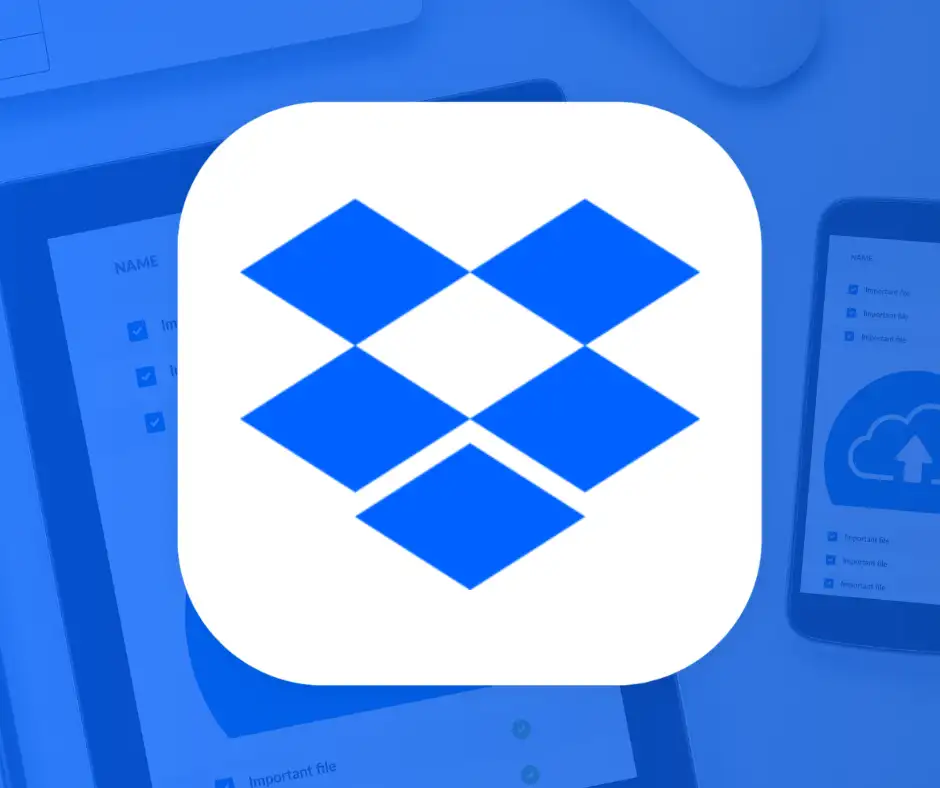
What is Dropbox?
Do you need access to your documents, images, and videos wherever you are? Then, Dropbox cloud storage is what you’re looking for. This virtual storage service not only enables you to upload files but also allows you to share them with your colleagues and others.
So, what is Dropbox, and how can you sign up without using your actual mobile number? Let’s explore these questions in today’s reading.
What is Dropbox?
Dropbox is a cloud storage service that allows users to upload various types of data to remote servers and access them from any device with an internet connection. The best part is that if the data is updated, anyone with access to it will immediately see the changes, thanks to real-time synchronization.
How Did Dropbox Start?
Dropbox was revolutionary when it first launched, introducing an entirely new way of accessing data. The idea came to Drew Houston, an MIT student, during a surprising moment of inspiration. In 2007, frustrated after forgetting his flash drive with important files on it, Drew began coding on a bus ride to New York. He was determined to never forget essential data again. As he later explained, he was simply writing a program, unaware of the massive impact it would eventually have.
With the first MVP (Minimum Viable Product) in hand, Drew sought investment from Y Combinator, a well-known startup accelerator. Initially, he was rejected because he didn’t have a partner, but they immediately saw the potential of his idea. This is when he met another MIT student, Arash Ferdowsi, and together they created Dropbox, the world’s first cloud storage service.
Over the past 17 years, Dropbox has grown from a two-person startup to a multi-billion-dollar company with over 2,500 employees and more than 700 million registered users globally. Since 2014, Dropbox has expanded its services to include tools for business optimization.
Features You Can Use with a Dropbox Account
With a Dropbox account, you can view and download uploaded text files, view photos and videos, create folders, and share files with other users. The service is available for Windows, macOS, and Linux, and you can use it through a mobile app, a web browser, or by installing a desktop client. Dropbox’s built-in editor, Paper, allows users to collaborate on files in real-time. Additionally, Dropbox easily integrates with Google Docs and Microsoft Office, enabling seamless document creation and collaboration.
To share files with another user, you simply send them a link or invitation. Notably, the recipient doesn’t need a Dropbox account to view the shared files.
In summary, Dropbox simplifies the workflow for remote teams and freelancers by providing a shared file directory for company projects. Giving employees access to files helps streamline collaborative work, and the ability to restore previous versions of files provides an additional layer of data protection.
Key Features of Dropbox:
- Upload and store files in various formats — and share access with others.
- Create documents, sheets, and slides.
- Collaborate with co-workers or friends who also have Dropbox accounts.
- Back up files and receive notifications when necessary.
- Send files up to 100 GB at once.
- Manage access to directories for employees or friends.
- Integrate with other cloud services like Zoom, Trello, and more.
How to Create a Dropbox Account: Registration Requirements
The process of creating a Dropbox account is straightforward. You can sign up either on the website or through the app. During registration, you can sign up using Google, Apple, or your email. Then, you’ll be asked to fill in personal details like your name and last name and set up a strong password for the first layer of protection.
Depending on your needs, you can upgrade to a paid plan for expanded storage (up to 1 TB) or continue using the free plan with up to 2 GB of storage.
After registering your Dropbox account, you'll need to verify your device by linking a mobile number to receive a verification code via SMS. This verification step adds an extra layer of protection to prevent unauthorized access.
However, if you want to avoid sharing your personal phone number and prefer better privacy, you can use a one-time virtual phone number for SMS verification.
Virtual Phone Number for Dropbox Registration
Virtual phone numbers provide a temporary, anonymous way to create a Dropbox account without revealing your real phone number. These numbers allow you to receive SMS messages over the internet without the need for a physical SIM card.
The advantage of using a virtual number is that it protects your privacy. It is not linked to your real identity, safeguarding you from spam and other malicious activities. Once the registration is complete, the virtual number deactivates and becomes unusable, further protecting your information.
Virtual numbers are also helpful when you need to:
- Access services that are not available in your country.
- Register multiple accounts for business purposes, such as boosting sales on online marketplaces or social networks.
- Create accounts on platforms that require a local phone number (common with many Chinese apps).
With smsotpverify, you can obtain a virtual phone number to register on over 4,000 global and local services and apps, with 190+ country codes available. Prices are very affordable, starting from $0.6 per number (depending on the service). Registration is simple and consists of just a few steps.
How to Buy a Disposable Phone Number for Dropbox Registration via smsotpverify:
- Register at smsotpverify.com using your email or social media account.
- Deposit funds into your account via one of the available methods on the "Top Up My Balance" page.
- Open the "Get SMS" tab, then select your country code and Dropbox service from the list.
- Click the “Buy SMS” button next to the selected service.
- Copy the phone number from your "History" and use it for Dropbox account verification.
- Go to your smsotpverifyprofile to receive the verification code via SMS.
- Copy the code and complete the registration process.
Recent Posts
- How to Send SMS Using Twilio without a Phone Number
13/08/2025 - How to Create a New Hily Account Easily in 2025
10/08/2025 - Buy Telegram Account Within Several Minutes 2025
08/08/2025 - How to Create a CMT Cuzdan Wallet without a Phone Number
07/08/2025 - How to Register in Snapchat without a Phone Number
01/08/2025 - Registration on JustDating without a Phone Number
30/07/2025 - How to Complete Happn Sign Up Process without a Phone Number
23/07/2025 - How to Create Multiple X Twitter Accounts
16/07/2025 - How to Sign Up for PayTM without a Phone Number
12/07/2025 - How to Sign Up for IMO Account without a Phone Number
06/07/2025 - How to Sign Up for Quipp App without a Phone Number
02/07/2025 - How to Complete Shopee Sign Up without a Phone Number
27/06/2025 - How to Sign Up for Venmo without a Phone Number
24/06/2025 - How to Create a Fake VK Account with a Virtual Number
21/06/2025 - How to Use Google Voice without a Phone Number
18/06/2025 - Naver Sign Up Without Phone Number
12/06/2025 - How to Complete Grindr Sign Up Without Phone Number
04/06/2025 - GCash Wallet Registration without a Phone Number
31/05/2025 - Bolt App Sign Up Without a Personal Phone Number
27/05/2025 - MiChat Registration Guide Easy Sign-Up Without a Personal Number
25/05/2025