How to Delete DoorDash Account in 2024
Posted on 10/11/24 04:25 am
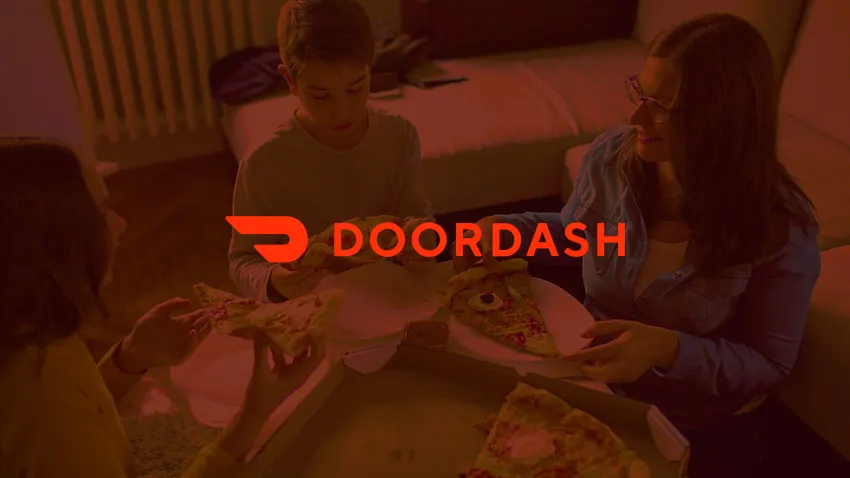
How to Delete Your DoorDash Account and Use Virtual Phone Numbers for Registration
Whether you are a regular user or a Dasher, if you are reading this article, you are probably eager to delete your DoorDash account from your PC.
But how can you do that? Let’s find out, as well as explore how temporary virtual phone numbers can help in case you want to recover your profile in the future. But first, in a nutshell, what is DoorDash? Let’s find out.
Briefly on DoorDash
DoorDash is one of the most widespread online ordering and food delivery platforms in the USA, alongside Uber Eats and GrubHub. To date, the company covers 58% of the US market. The startup emerged in 2013 in Palo Alto, San Francisco, founded by four Stanford students. Today, it operates in 4,000 cities in the USA, along with Canada, Australia, New Zealand, and Japan.
In addition to delivering ready meals from local restaurants, cafeterias, and stores, DoorDash customers can also order grocery deliveries, out-of-counter medicines, flowers, and more. To make deliveries even more profitable, you can buy a $10 delivery membership called Door Pass, with the first month free.
Additionally, business owners can register as a “Merchant” to add their establishments, and those who want to make money with DoorDash can become couriers, known as “Dashers.”
Reasons to Delete Your DoorDash Account
Although DoorDash is a convenient app, there are valid reasons why you might want to delete your account, such as:
- Mistaking the role during registration (e.g., registering as a ‘Customer’ instead of a ‘Dasher,’ or vice versa)
- Deciding to give up ordering food online in favor of home-cooking
- Switching to another application that you like better
- Being dissatisfied with the quality or speed of deliveries
- Experiencing personal data leaks, making you feel unsafe using the app
Whatever your reason, there are two ways to delete your DoorDash account from your PC: you can either do it yourself or contact customer support. The latter option is less permanent, as you can deactivate the account without fully erasing it. Also, note that you can’t remove your profile from your smartphone, only through the web version.
Let’s explore both options.
How to Delete Your DoorDash Account via Support
If you choose to contact support, this process may take a little longer. However, you can temporarily deactivate your account, meaning you can recover your profile and all its data later.
Here’s how to send a ticket to support for deactivating your account:
- Go to help.doordash.com.
- Choose ‘Customer Support’ from the available options.
- Submit the required private information and explain why you want to delete your DoorDash account.
- Before submitting, double-check that all information is correct. Then, wait for a response from support.
How to Delete Your DoorDash Account by Yourself
If you prefer to delete your account permanently, follow these steps. Please think carefully, as once you delete your account, it cannot be recovered.
- Log in to your DoorDash account via the web version.
- Open the menu on the left and select ‘Account.’
- Click on ‘Manage Account.’
- Tap the deletion button and submit the OTP code sent to your SMS. Then, click ‘Delete Account’ to confirm the action.
If you’ve previously deleted your profile but want to register a new DoorDash account later, keep reading. We’ll explain how to do that.
How to Register a New DoorDash Account
Depending on whether you want to register as a ‘Customer,’ ‘Dasher,’ or ‘Merchant,’ the registration process will differ.
Customer registration is the easiest. After signing up with your email address or using Google or Facebook, create a secure password, agree to the terms of service, and click ‘Register.’ Then, fill out your profile by submitting your name, mobile number, and other required details. The mobile number is required because some couriers contact customers via SMS.
If you want to register as a ‘Merchant’ or ‘Dasher,’ you must first agree to a background check.
You’ll also need to verify your identity with a national ID, driver’s license, or another document. Additionally, since the company cares about verifying its partners’ identities, you will be asked several questions and may be required to record a video confirmation via Checkr or send a short video directly to DoorDash.
For Dashers, you’ll need to complete DoorDash’s orientation (either online or in person), where they explain working hours, payment structures, and how to manage delivery requests.
Regardless of your role, verifying your mobile number is mandatory. However, if you prefer not to use your personal phone number, you can buy a one-time virtual phone number made specifically for registrations.
Virtual Phone Numbers for New DoorDash Account Registration
Temporary virtual phone numbers offer a greater level of anonymity compared to traditional mobile numbers. When you register with one of these numbers, you don’t risk compromising your personal phone number due to data leaks or having it sold by hackers on the dark web.
Moreover, these numbers are efficient if you need an account in an area restricted by the service. The technology behind virtual numbers doesn’t require SIM cards since OTPs are sent through the vendor’s equipment. The price of one-time use numbers from SMSOTPVerify starts at just $0.14. You can even rent a temporary number for a few hours to up to 90 days for bulk account creation.
SMSOTPVerifyprovides temporary virtual phone numbers for secure registrations in over 1,000 services and applications, including DoorDash. The platform supports 190+ national codes, including the USA, UK, Germany, France, China, India, Singapore, Thailand, Australia, and many others.
How to Get a One-Time Use Number for DoorDash Registration
Follow these steps to get your virtual phone number:
- Register on smsotpverify.com using your email or social media.
- Go to the ‘Top Up’ section and deposit the required amount to your account.
- Open ‘Receive SMS,’ choose the country, then select DoorDash from the list of services.
- Click the ‘Buy’ button to get your temporary number.
- Find the number in ‘History’ and submit it when registering your DoorDash account.
- Go back to your SMSOTPVerify profile and click ‘Receive SMS’ next to the number.
- Apply the confirmation code to finalize the registration.
Recent Posts
- How to Send SMS Using Twilio without a Phone Number
13/08/2025 - How to Create a New Hily Account Easily in 2025
10/08/2025 - Buy Telegram Account Within Several Minutes 2025
08/08/2025 - How to Create a CMT Cuzdan Wallet without a Phone Number
07/08/2025 - How to Register in Snapchat without a Phone Number
01/08/2025 - Registration on JustDating without a Phone Number
30/07/2025 - How to Complete Happn Sign Up Process without a Phone Number
23/07/2025 - How to Create Multiple X Twitter Accounts
16/07/2025 - How to Sign Up for PayTM without a Phone Number
12/07/2025 - How to Sign Up for IMO Account without a Phone Number
06/07/2025 - How to Sign Up for Quipp App without a Phone Number
02/07/2025 - How to Complete Shopee Sign Up without a Phone Number
27/06/2025 - How to Sign Up for Venmo without a Phone Number
24/06/2025 - How to Create a Fake VK Account with a Virtual Number
21/06/2025 - How to Use Google Voice without a Phone Number
18/06/2025 - Naver Sign Up Without Phone Number
12/06/2025 - How to Complete Grindr Sign Up Without Phone Number
04/06/2025 - GCash Wallet Registration without a Phone Number
31/05/2025 - Bolt App Sign Up Without a Personal Phone Number
27/05/2025 - MiChat Registration Guide Easy Sign-Up Without a Personal Number
25/05/2025