How to Set Up OneDrive Account Without a Phone Number
Posted on 03/11/24 02:59 am
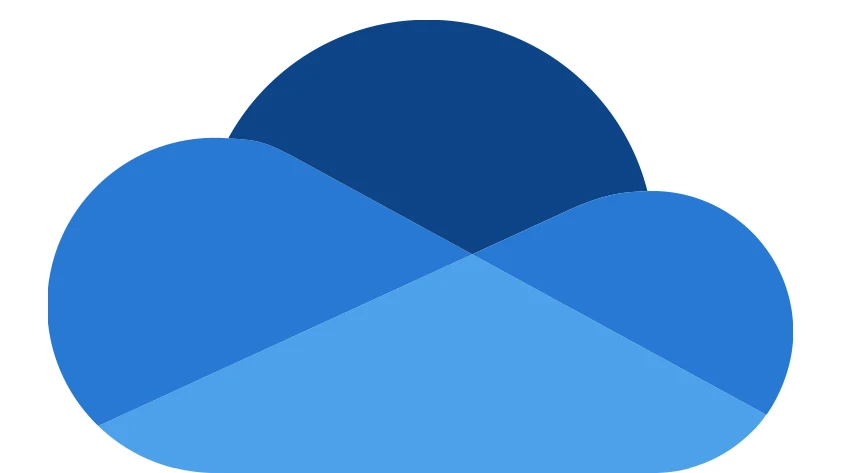
Microsoft offers numerous services that are highly useful for business, study, and everyday life. These include powerful software products such as OneDrive, Excel, Microsoft Teams, Outlook, PowerPoint, and more. To access these services, however, you need a Microsoft account.
These services make the user experience simpler and more convenient. While you might be able to do without some of the software, OneDrive alone — Microsoft’s primary cloud storage service — often justifies creating an account.
What is OneDrive?
OneDrive is a cloud storage service that offers 5GB of free storage, with more available through paid plans. It accommodates images, videos, text files, and other formats, organized neatly with various sorting options. With the vast amount of information online, this storage capability is incredibly valuable.
Another big advantage of OneDrive is its connectivity. The service is available on mobile devices as well as other systems, allowing users to access files across different platforms. For example, files downloaded on a phone can be accessed on a computer, and vice versa. The mobile app also makes it convenient to browse personal files anytime.
OneDrive is widely supported by other services and apps, making it easy to share files after completing the OneDrive registration process. OneDrive also offers synchronization features, enabling files on a desktop to stay updated with those in the cloud.
Why Does Microsoft Require a Phone Number for Registration?
To use OneDrive, you don’t need a separate account; a common Microsoft account grants access to OneDrive and other Microsoft-owned services. When creating this account, a phone number confirmation is required as part of the identity verification process.
Microsoft uses phone verification to help ensure the security of the account and confirm the user’s identity. If a phone number is already in use in the system, registration cannot be completed with it. If you already have an account or prefer not to disclose your personal information to Microsoft, a virtual phone number is a practical solution.
Registering for OneDrive Without a Personal Phone Number
Providing a phone number is mandatory for registration, but you can use a virtual phone number instead of your personal contact information. Virtual numbers receive SMS messages just like regular numbers, allowing you to complete registration while keeping your personal information private.
How to Get a Virtual Phone Number for Microsoft Verification
SMSOTPVERIFY offers virtual phone numbers for purchase. To get one, follow these steps:
- Complete the registration process on the SMSOTPVERIFY site using an email or social media login.
- Deposit sufficient funds in the “Top Up Your Balance” tab before purchasing.
- On the main page, select the country and “Microsoft” service.
- Click the purchase button next to the selected service to add a virtual number to your account.
- Use this number to receive the OneDrive verification code. The process is the same as standard registration.
- When you receive the code, return to the SMSOTPVERIFY site and click “Get SMS” next to the number you purchased.
- Copy the code and complete the registration.
Using a virtual number can be more affordable and provides added convenience. You can also use virtual numbers from SMSOTPVERIFY for other platforms like Google and Yahoo.
Recent Posts
- How to Send SMS Using Twilio without a Phone Number
13/08/2025 - How to Create a New Hily Account Easily in 2025
10/08/2025 - Buy Telegram Account Within Several Minutes 2025
08/08/2025 - How to Create a CMT Cuzdan Wallet without a Phone Number
07/08/2025 - How to Register in Snapchat without a Phone Number
01/08/2025 - Registration on JustDating without a Phone Number
30/07/2025 - How to Complete Happn Sign Up Process without a Phone Number
23/07/2025 - How to Create Multiple X Twitter Accounts
16/07/2025 - How to Sign Up for PayTM without a Phone Number
12/07/2025 - How to Sign Up for IMO Account without a Phone Number
06/07/2025 - How to Sign Up for Quipp App without a Phone Number
02/07/2025 - How to Complete Shopee Sign Up without a Phone Number
27/06/2025 - How to Sign Up for Venmo without a Phone Number
24/06/2025 - How to Create a Fake VK Account with a Virtual Number
21/06/2025 - How to Use Google Voice without a Phone Number
18/06/2025 - Naver Sign Up Without Phone Number
12/06/2025 - How to Complete Grindr Sign Up Without Phone Number
04/06/2025 - GCash Wallet Registration without a Phone Number
31/05/2025 - Bolt App Sign Up Without a Personal Phone Number
27/05/2025 - MiChat Registration Guide Easy Sign-Up Without a Personal Number
25/05/2025